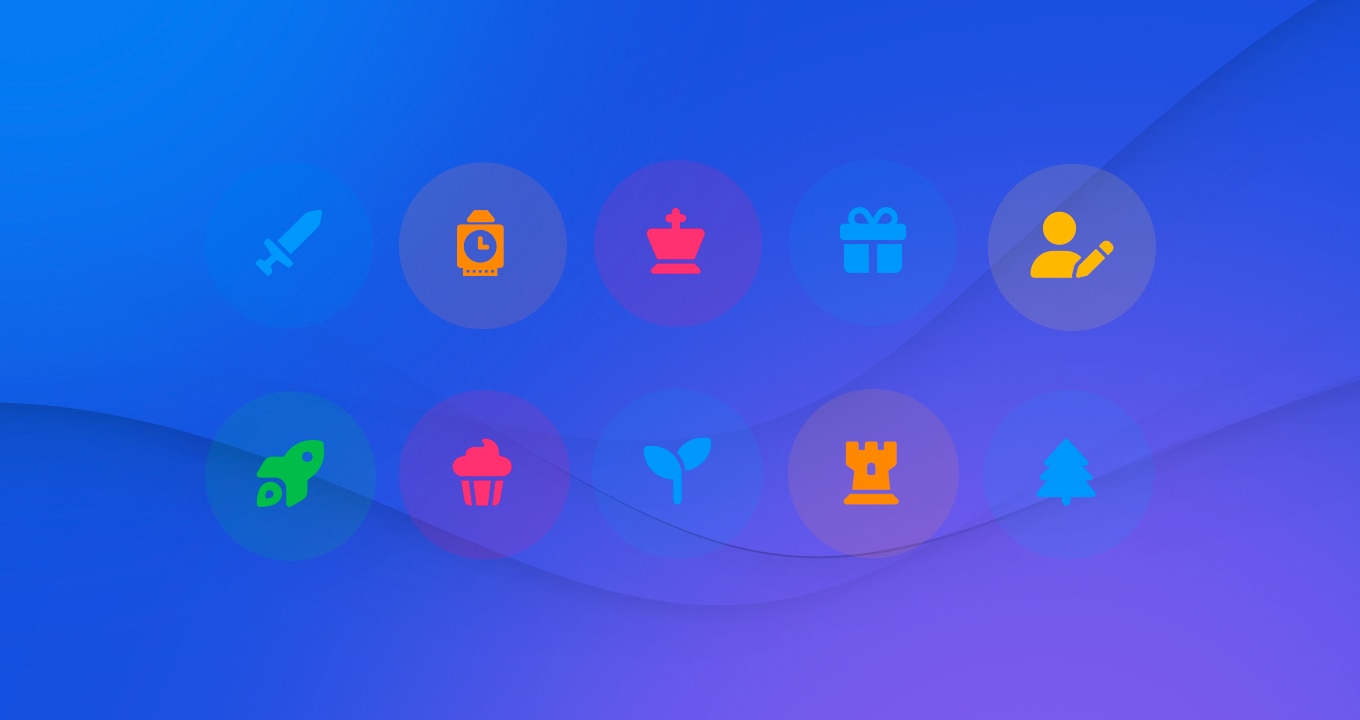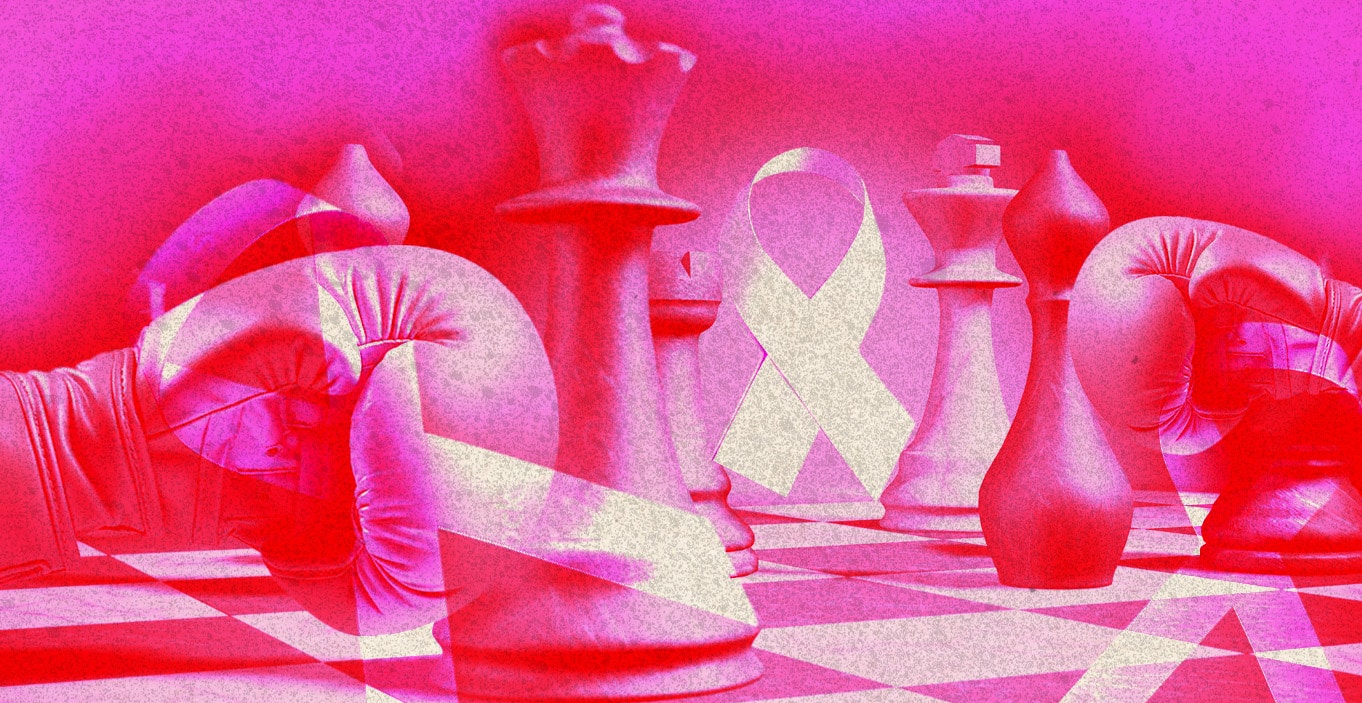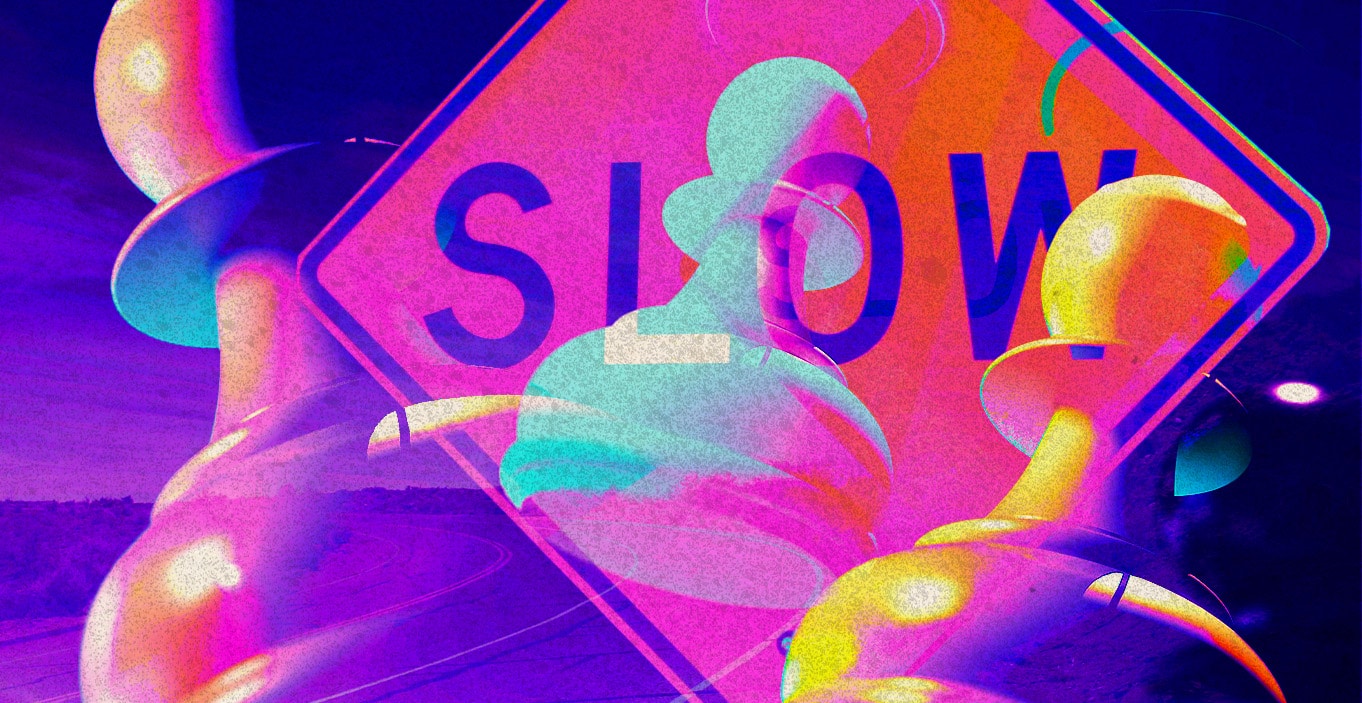Hello chess improvers, we have a treat for you today – and it’s got nothing to do with us Chessable staff members: a way to create your own chess flashcards/personalised puzzle repository.
In fact, this is from one of our members who has kindly taken the time to write up a really useful guide on how to use Chessable to get the best out of your Lichess games.
Some of you may have already seen it posted in a Google Doc on Twitter, but we decided to make this available to a wider audience here, with permission from its author FletchMK64 who follows is part of the #chesspunks Twitter clan and goes by the name of Why must I lose to this idiot?.
The original is here (in case it gets updated):
Here's my plan to pull interesting positions from my blitz games on @lichess into trainable puzzles in @chessable. https://t.co/3Ejy8jq2D8
— Why must I lose to this idiot? (@wmiltti) January 24, 2019
It’s exactly the kind of thing we love – our learning community getting together to work out ways to streamline its learning.

So without further ado, here is this sage piece of advice on how to pull positions from your own Lichess games, and train them on Chessable:
Building a personalised Chessable repository
A recent brief interaction on Twitter, where a friend was setting up physical flashcards based on positions from his own online blitz games, got me thinking – as a regular user of both lichess and Chessable, how difficult would it be to turn positions from my own online games into a set of personalised virtual Chessable flashcards?
As it turns out, it’s pretty simple! This post, with a short video, sets out the steps you need to follow on your computer (it is quite possible to do all these steps on your smartphone). Based on my experience, with a bit of practice you can get from blitz game to trainable variation in about 2 minutes.
This isn’t meant to be a user guide on how to pick positions, or how to annotate positions within Chessable. The aim is simply to enable you to play a game on lichess and quickly produce a training position(s) to use for spaced repetition in Chessable.
It’s also worth noting that you can do this with any online chess site – I happen to know lichess best but all you need to do is find an interesting position from your favourite site and find a way of copying the FEN (Forsyth-Edwards Notation) of that position. All the Chessable steps are independent of where the FEN comes from.
This video goes through the process quickly for a single position – the rest of the post goes into a little more detail on the individual steps.
Setup – Chessable
First, you will need to set up at least one book, in which to store positions from your games. As set out below, I plan on starting with four books covering various aspects of the game.
Within Chessable, click on the “Tools” dropdown. Towards the middle of the list, there’s a “New Course” option. Click this!
In the form within the page that appears, type in a title (eg “My Openings”), choose the type of course (eg openings) and make sure you confirm that the course is for both colours. Then click the big “submit” button.
If you have more than one book, do this again! I’m starting off with four books – My Openings, My Endings, My Strategy, My Tactics.
At this stage, you could go into the course and add chapters that you know you’re likely to use (eg “French Defence”, “Rook Endings” etc) – my plan is to go in and categorise at a slightly later stage, once I have enough positions to make it worthwhile.
Optional: if you want clickable variations (who wouldn’t?), you need to go into the course, and under “Owner Options” click “Advanced Control Panel” then scroll down until you find an option “Default Clickable Subvariations Whole Book” and choose “Yes (BETA feature)”.
Importing positions – Lichess to Chessable
At this stage, the easiest way to proceed is to have both lichess and Chessable open.
Lichess
Step 1: Play a game of chess on lichess
Step 2: Did anything interesting happen? If not, return to step 1
Step 3: Request analysis – immediately after the game, you can click on the “Analysis Board” button to the right of the screen. Beneath the board there are a number of tabs – you need the “Computer Analysis” tab and then the “Request computer analysis” button. If you click this, an analysis of your game will appear within a minute or so.
Step 4: On the right hand side of the screen (between the two players’ details), you should see a button saying “Learn from your mistakes”. Unless you’ve played a perfect game, clicking here should jump you to a position where you didn’t play the best move. If the position feels like one you’d like to have in Chessable, you can start to import it (though try to find the solution first!). Otherwise, you can click “skip this move” and jump to another position from the same game.
Step 5: When you have a position you want to import, click on “FEN & PGN” and you should see “FEN” followed by box containing a string of characters (eg 4r1k1/pp3ppp/8/3q4/2r2PP1/1QP1p2P/PP2R3/5RK1 b – – 6 24) which define the position on screen. Select the string of characters, right-click with your mouse and choose “Copy” from the dropdown.
Chessable
Step 6: Navigate back to Chessable. Click “Menu” again, and “Explore / Add-new-line”
Step 7: Click on the dropdown “Published Chessable Courses” and choose the option “Load Position”
Step 8: A popup saying “Paste FEN position text to load” should appear. Click within the box below this heading, choose “Select All” then “Paste”, then “Load”. Hey presto, your lichess position is in Chessable!
Step 9: Make the move suggested by the engine in Lichess (eg 1. Rc1), then click “Add to my course”. This brings up some additional options to comment on moves etc.
Within the “Comments After” box for the first move, I’d suggest noting what move you actually played (eg “Actual move 1. Nd5”).
If you have the clickable subvariations option selected, put the move in round brackets, and use exactly the right syntax then the move will be clickable when you come to review it in Chessable. In particular,
- Move number (eg 1)
- One dot for White, three for black
- Space
- Then the move details
- For example, 1… Rd3 (NOT 1…Rd3 or 1.. Rd3 etc)
Step 10: Switch on Stockfish within Chessable (toggle below the board – if it’s on, it should be blue).
My suggestion would be to look at changing the settings (the small cogwheel that appears in the box above the engine toggle) to give a couple more computer lines.
Step 11: Consider making a few more moves in the main line, especially if it’s a tactic where the lines are forcing. Stop when you feel you have enough for a Chessable puzzle (this could well be after the first move for some positions).
Step 12: In the “Variation Name” box, give your variation a descriptive name that will help you in future (eg “Tactic: Open File” or “French – Rubinstein” or whatever)
Step 13: Select the course you want to put the position in, and the chapter (if you have any)
Step 14: Click “Add variation to book”! (followed by “Yes, add it”)
Step 15: If there are more positions in the game that you want to import, click “Stay here” then go back to lichess and navigate back to your game (this step is easy on a computer, slightly harder on a phone) then find your next position and continue via step 5 then steps 7-14.
Step 16: Click “Yes, see it” then “See in chapter”. Click “Edit Variations” in the “Owner Options” list, then for the position you’ve just added, pick the side you want to train the position from (Black, White or both) – if you have more than one position from a given game, you might need to go to various books to set the right colours.
Once you’ve done all that, your position will be in Chessable, and you’re good to start training!
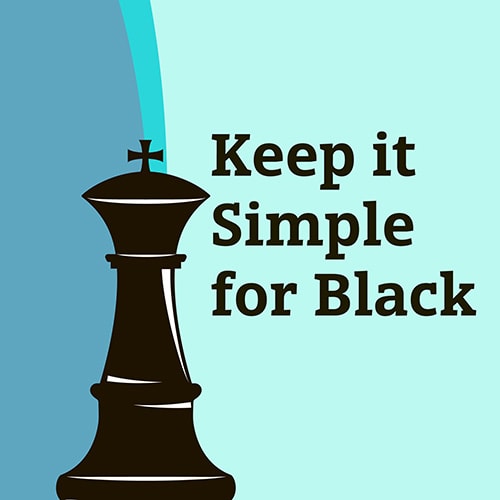
Building a book
My plan is to try to pick a position or two from each of my online games, which over time should give me a whole lot of material to work with. I may also try to match up my games with my opening repertoire, and flag positions where I didn’t play the repertoire move (though that feels like harder work!)
Over time, if you title your positions appropriately, you should be able to sort them into thematic chapters as suits you. Or you can keep them all piled together… You can also go through and add extra annotation, or alternative moves etc, to make your book something really special!
If you’ve already done something like this, or if this post and video inspires you to start, please let me know – especially if you have any hints or tips that could make this even better!